Check on Payment Status
Latest News
If you have access to CFS, you most likely have access to check the status of payments.
Step-By-Step Guide
- Login to MyCSUDH
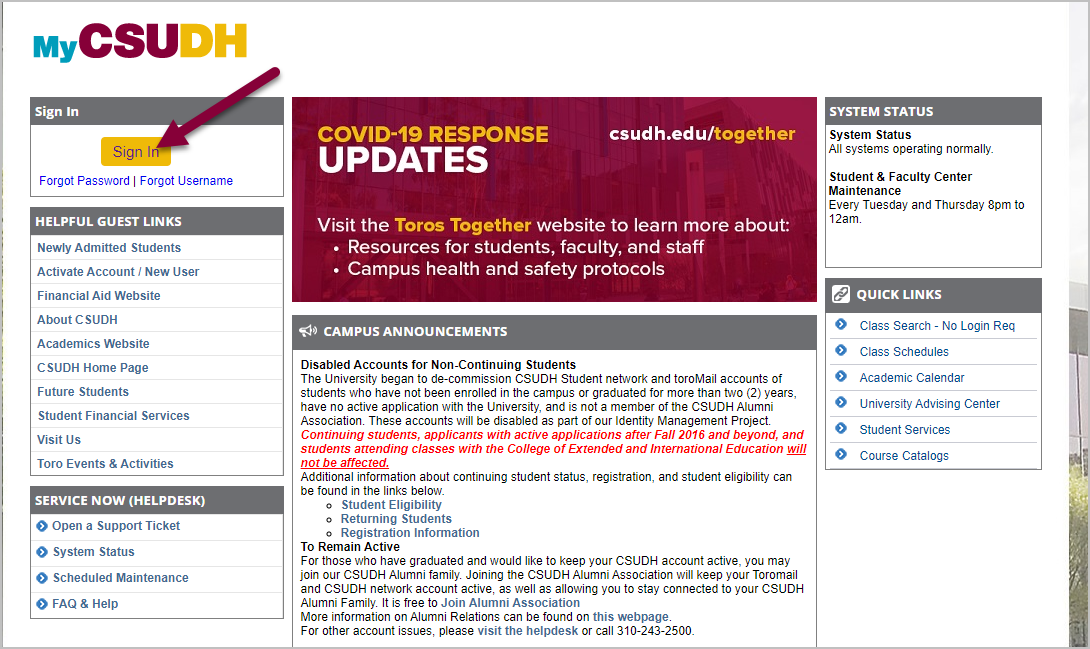
- Click the CFS icon from the Launchpad
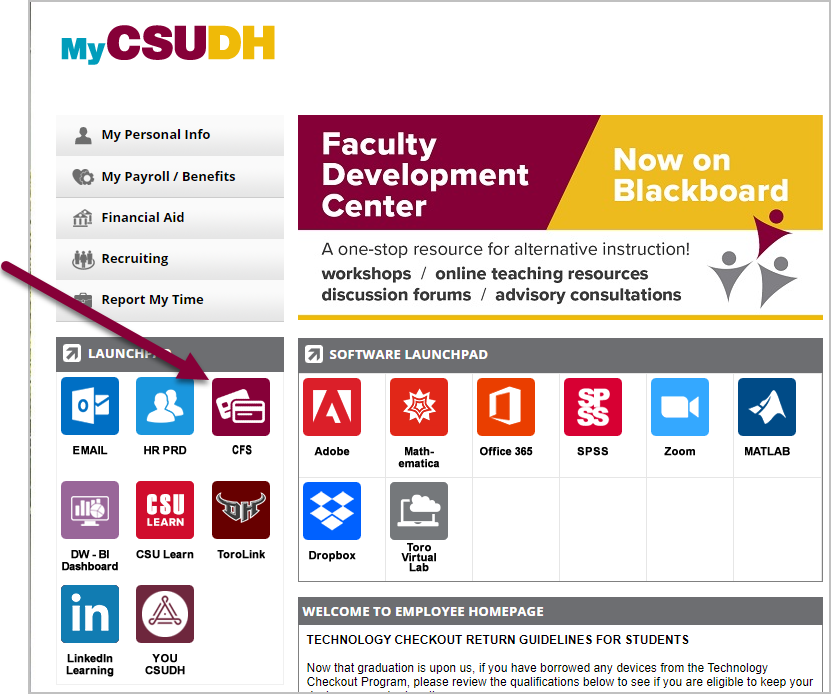
- Click CFS Production Login button
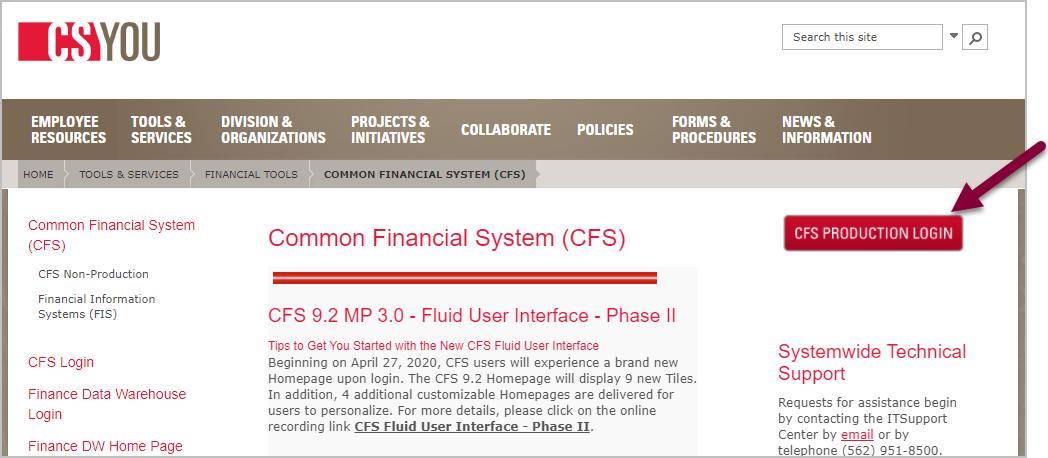
- Click the Navigator symbol at the far right
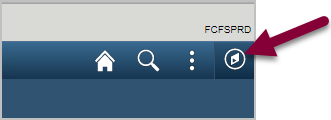
- Click Navigator button
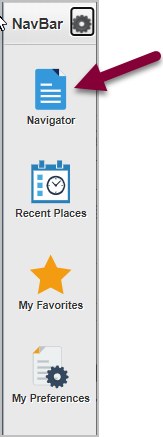
- Click Accounts Payable
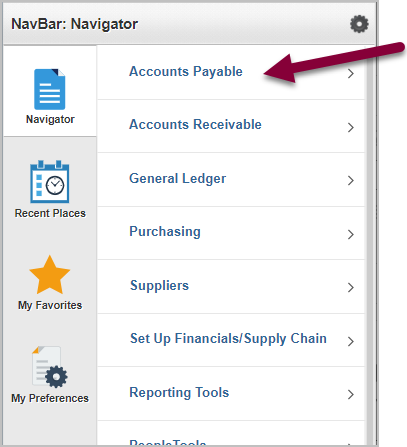
- Click Review Accounts Payable Info
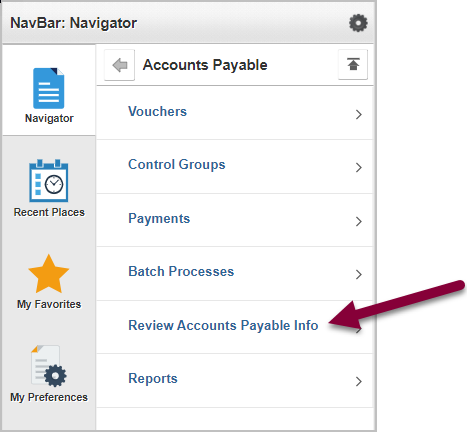
- Click Vouchers
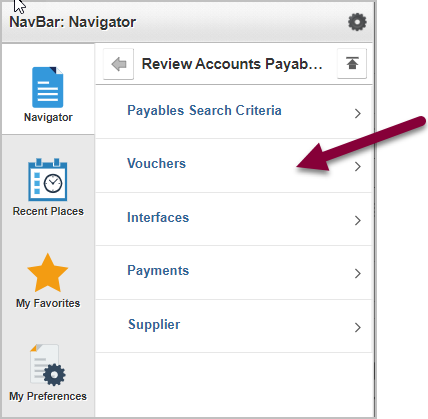
- Click Document Status
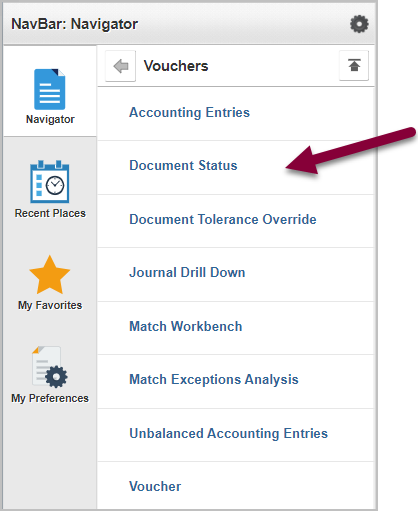
Additional Topics
Search for a vendor invoice
- The most effective way to search is by invoice number. Enter the invoice number exactly as it appears on the invoice (include hyphens, spaces, etc.).
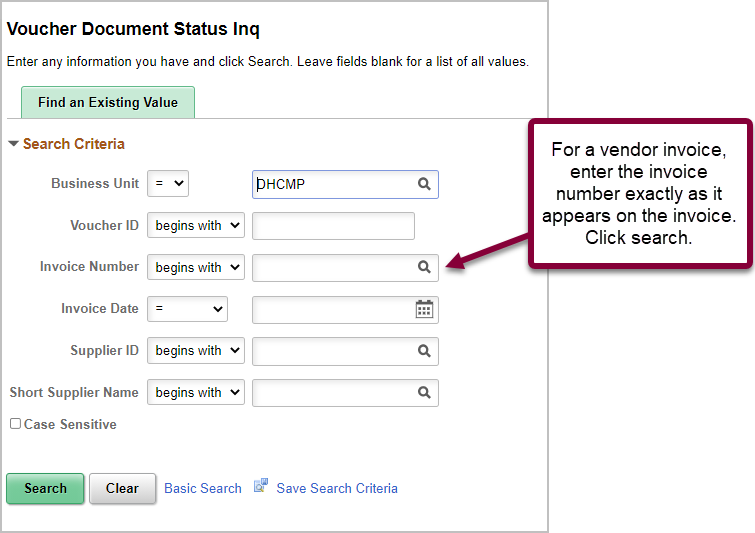
- Here is an example of a payment that already issued to the vendor:
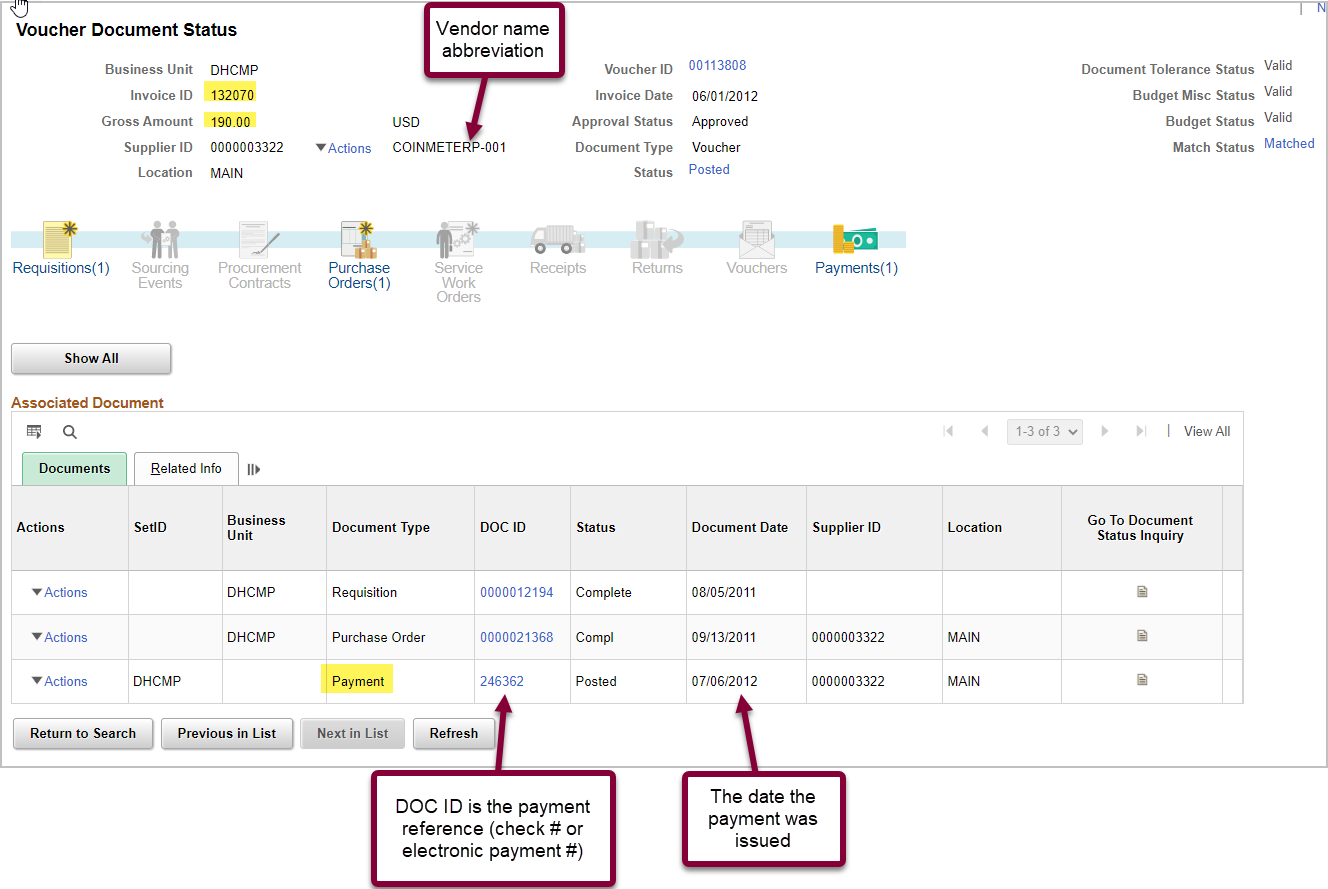
- Here is an example of a PO payment that has been entered but has not yet issued to the vendor:
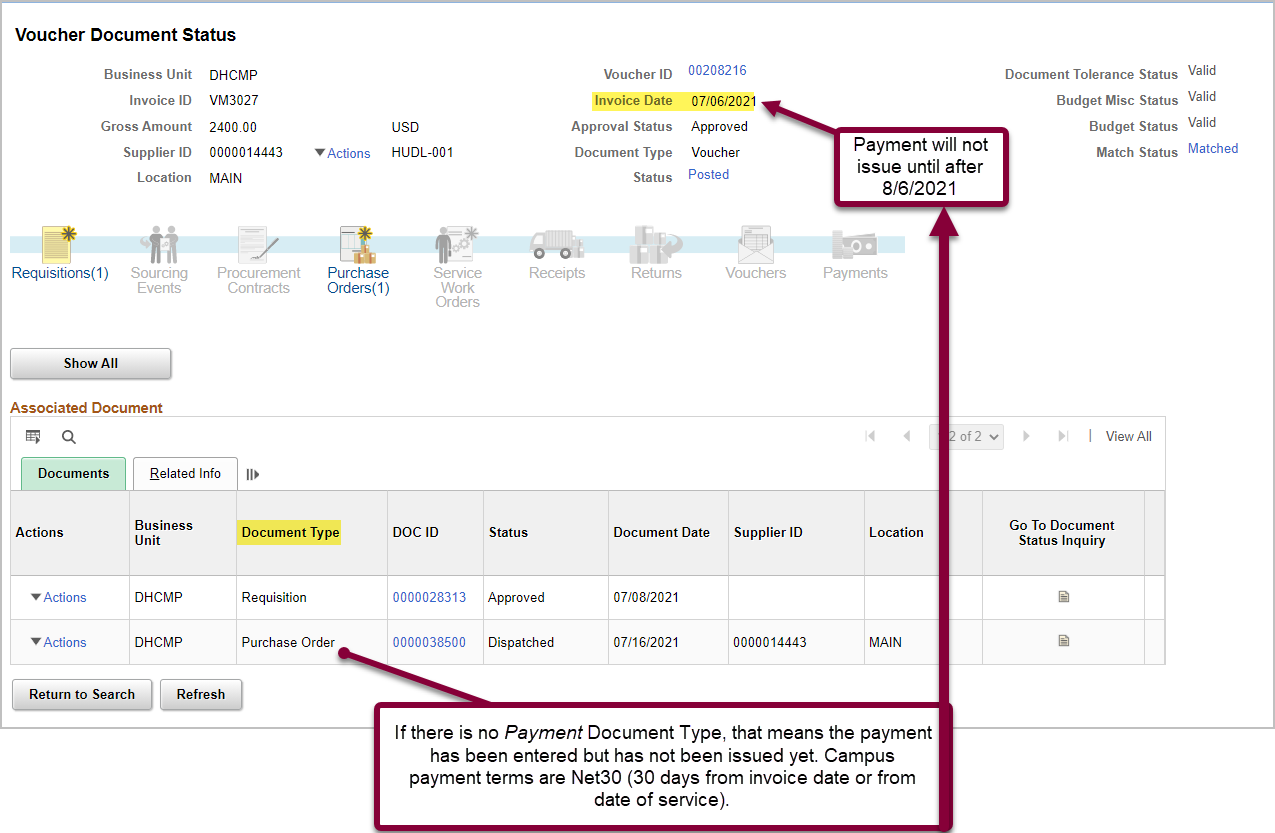
- Here is an example of a non-PO payment (Direct Pay) that has been entered but has not yet issued to the vendor:
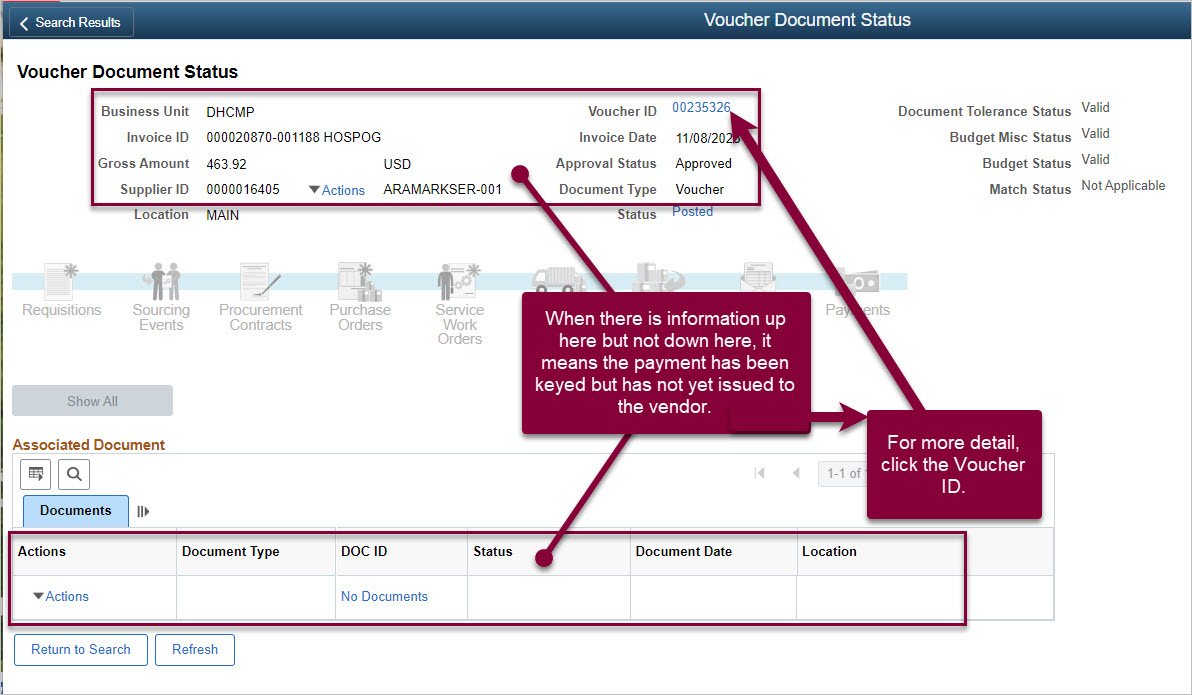
- In either case, you can click the Voucher ID for even more information (shown in Step 4 image above). Then click the More Details tab. This will show you the date the payment was entered.
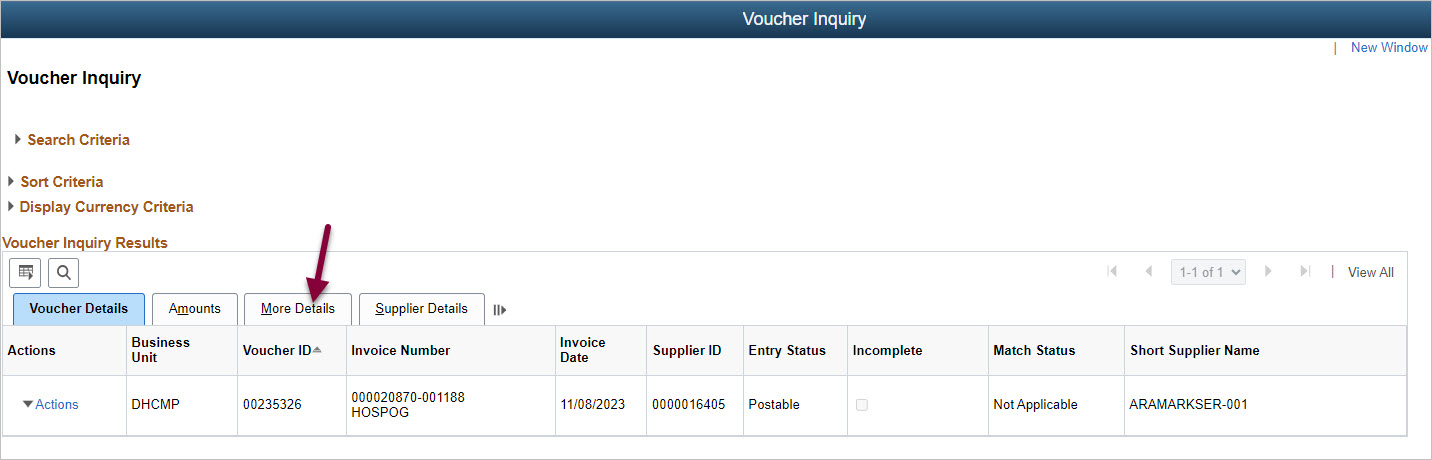
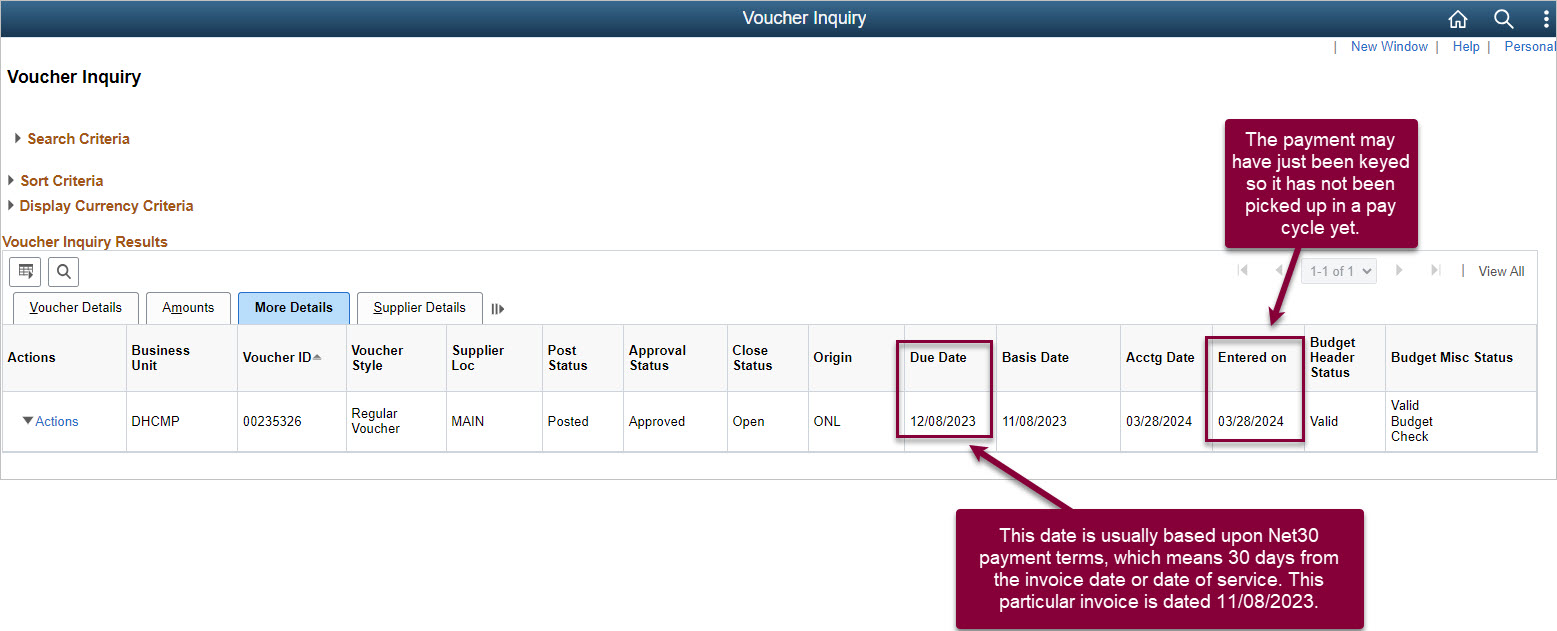
- To see the payment details, click Actions, then Payment Information.
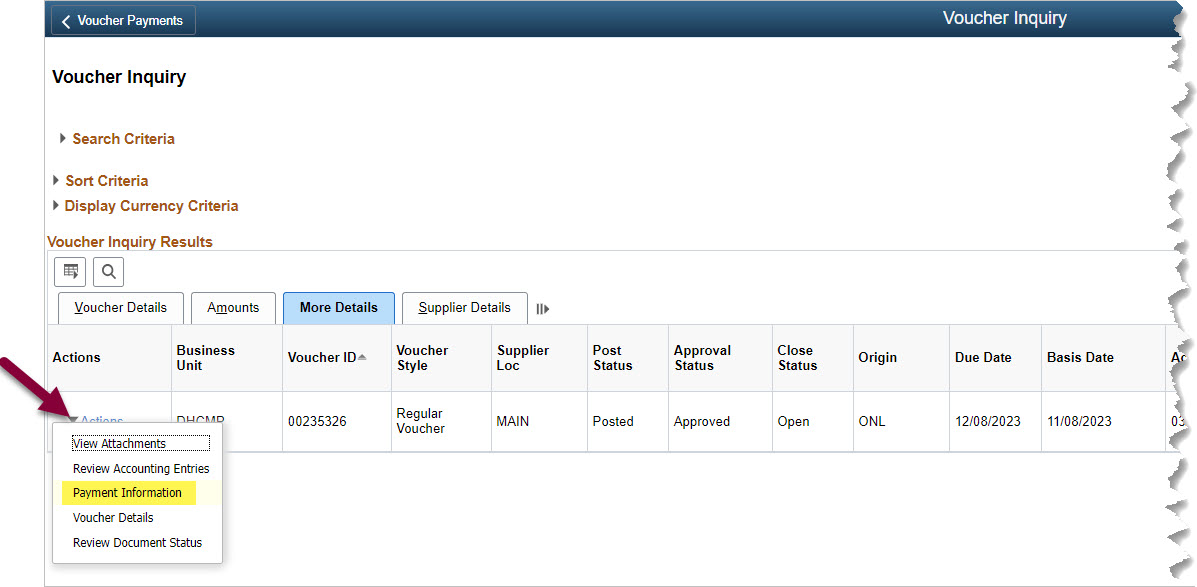
- Here you will see:
- Payment method under Bank Account heading - CMP is check; ELEC is direct deposit
- Payment Date - the date the check was mailed or the direct deposit was initiated
- Payment Reference ID - this is the check number or direct deposit reference number
Search for an employee reimbursement
- The best way to search for an employee reimbursement is by name. Click the magnifying glass by Short Supplier Name.
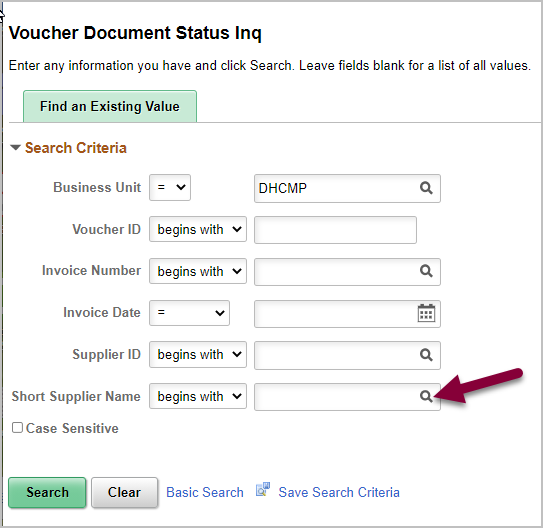
- Search by first name. Employees are entered in our system by FIRST NAME LAST NAME.
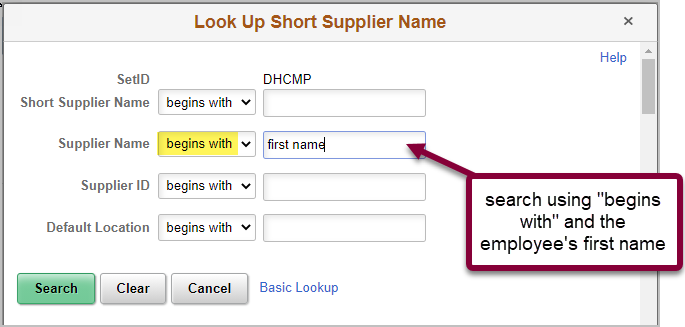
- If that search is not successful, try searching by last name. Make sure to change the drop-down box to "contains."
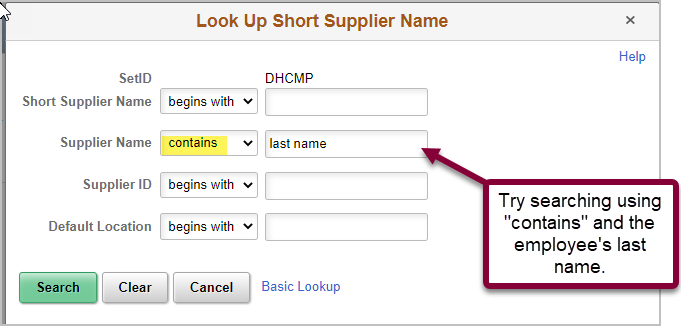
- Select the appropriate name from the search results.
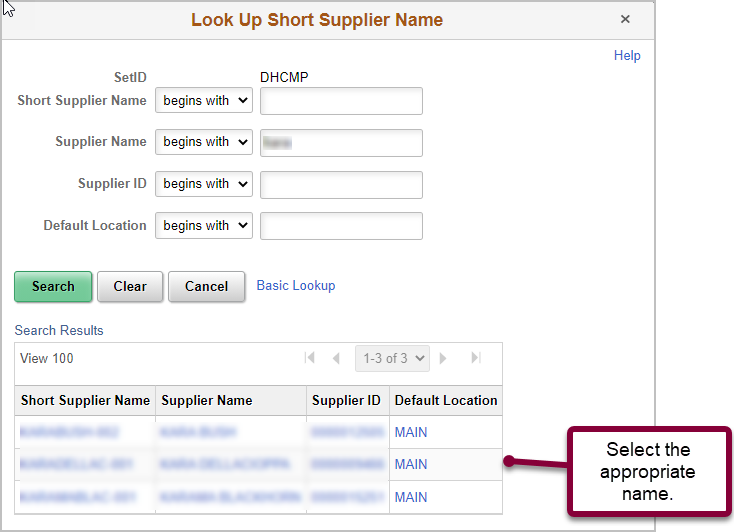
- Click Search.
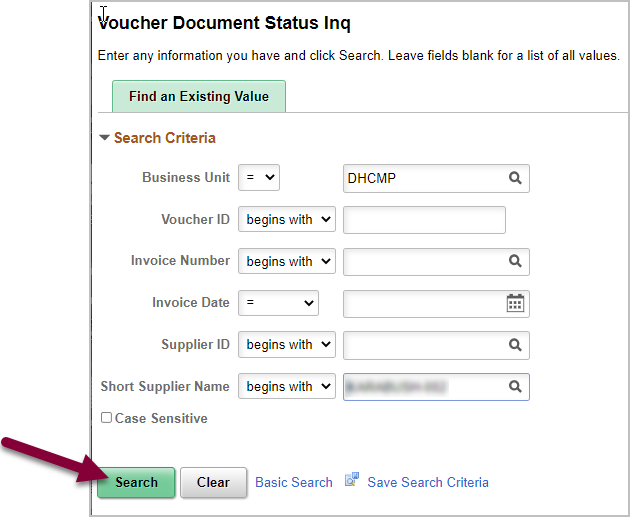
- From the results, click to see more detail about the payment.
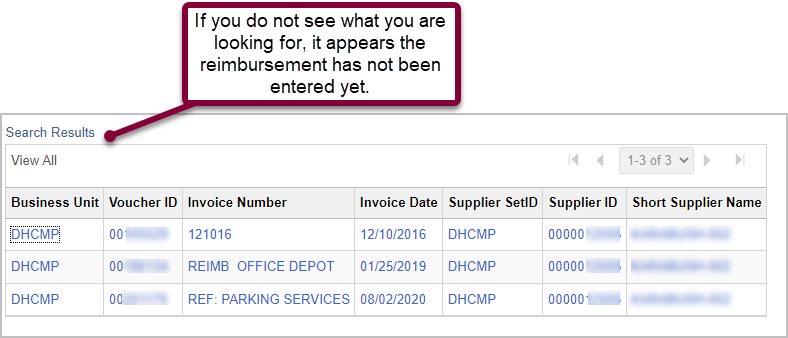
- Here is an example of a reimbursement that has already been issued:
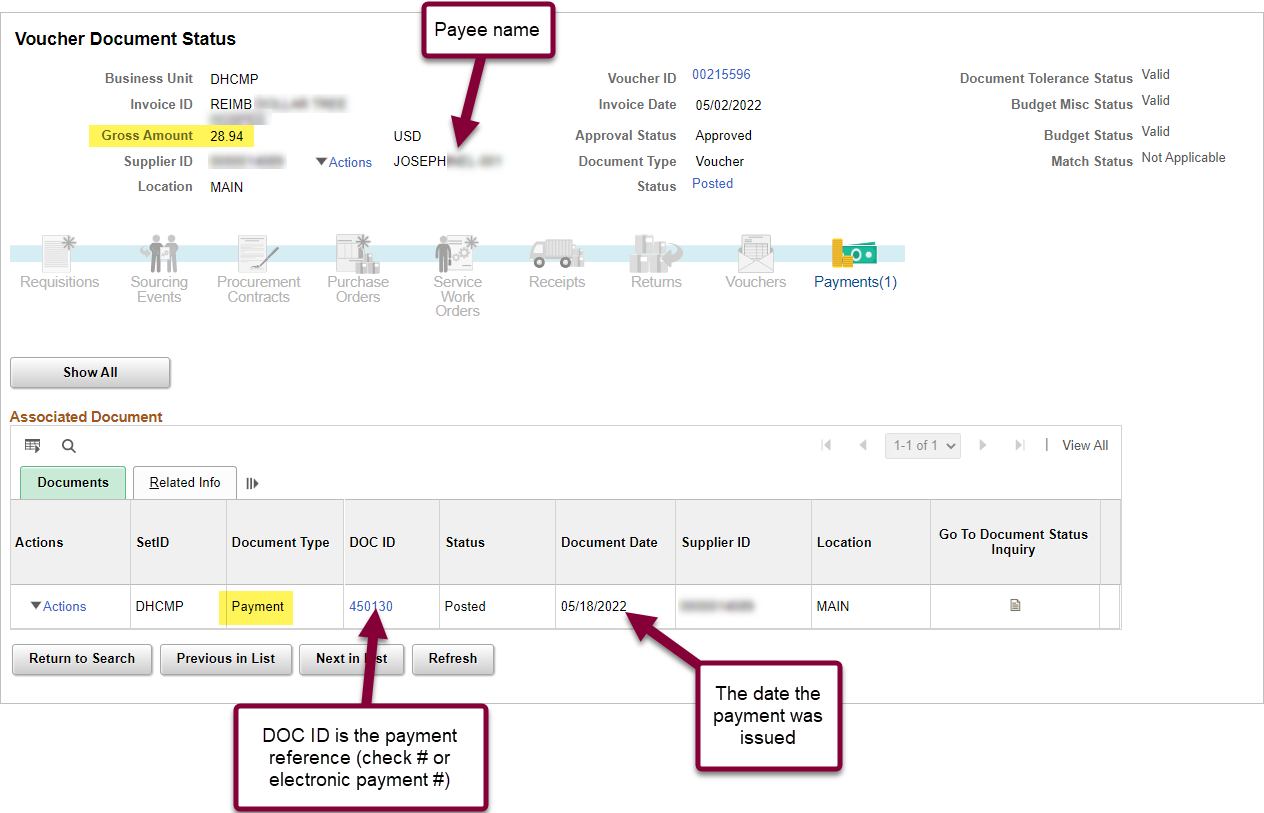
- Here is an example of a reimbursement that has been entered but the payment has not yet issued:
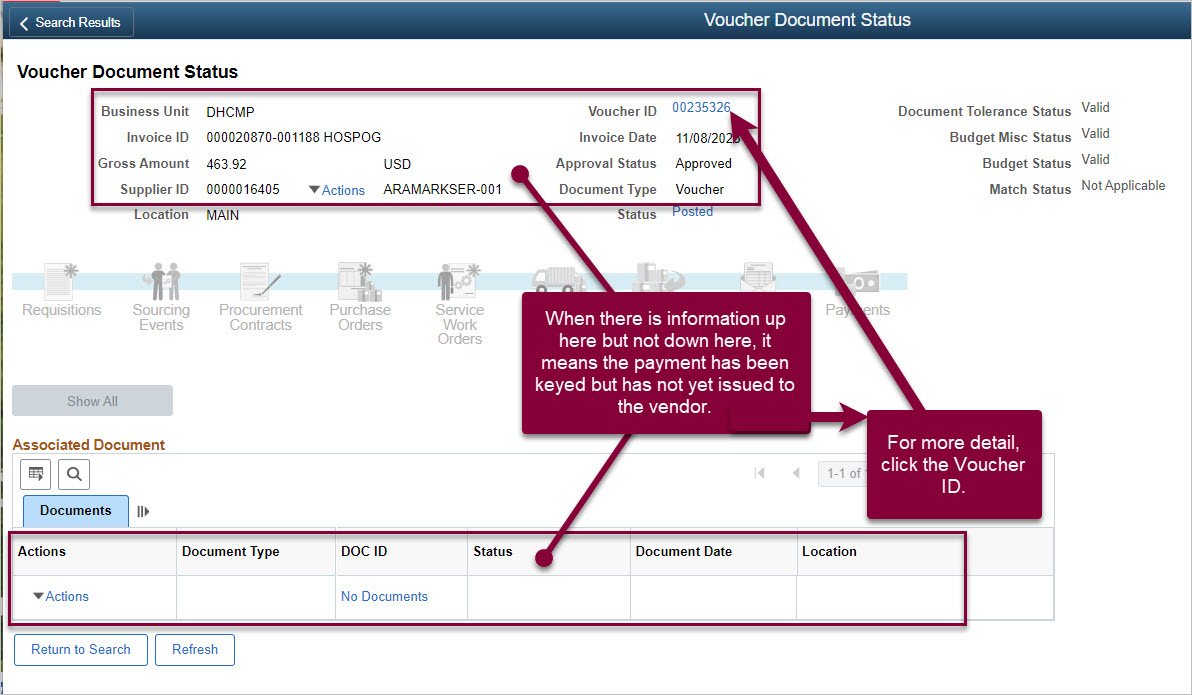
- Click the Voucher ID for even more information (shown in Step 8 image above). Then click the More Details tab. This will show you the date the payment was entered.
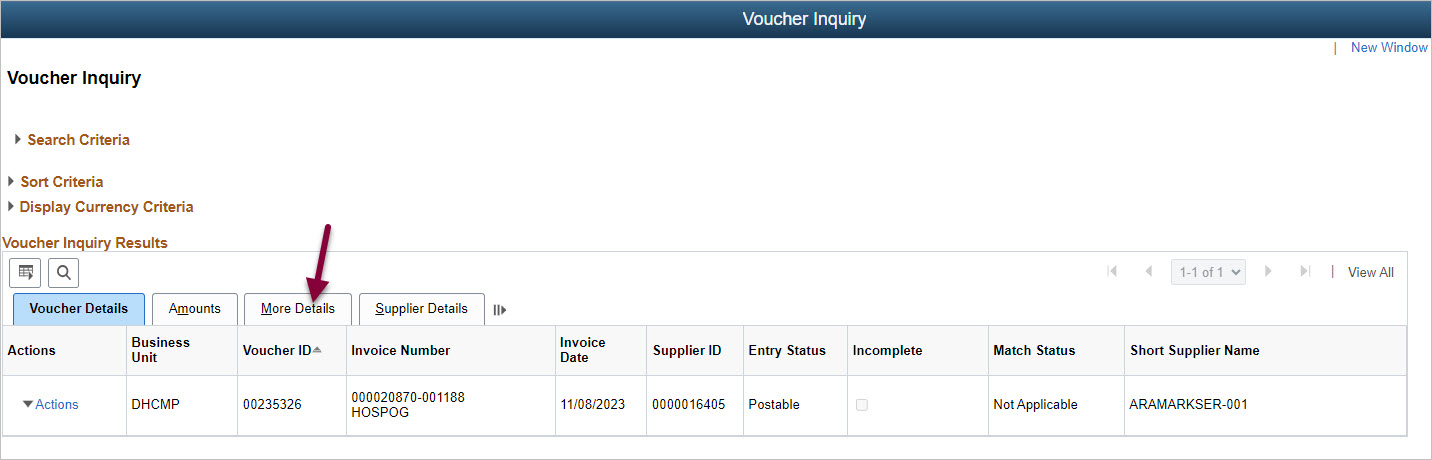
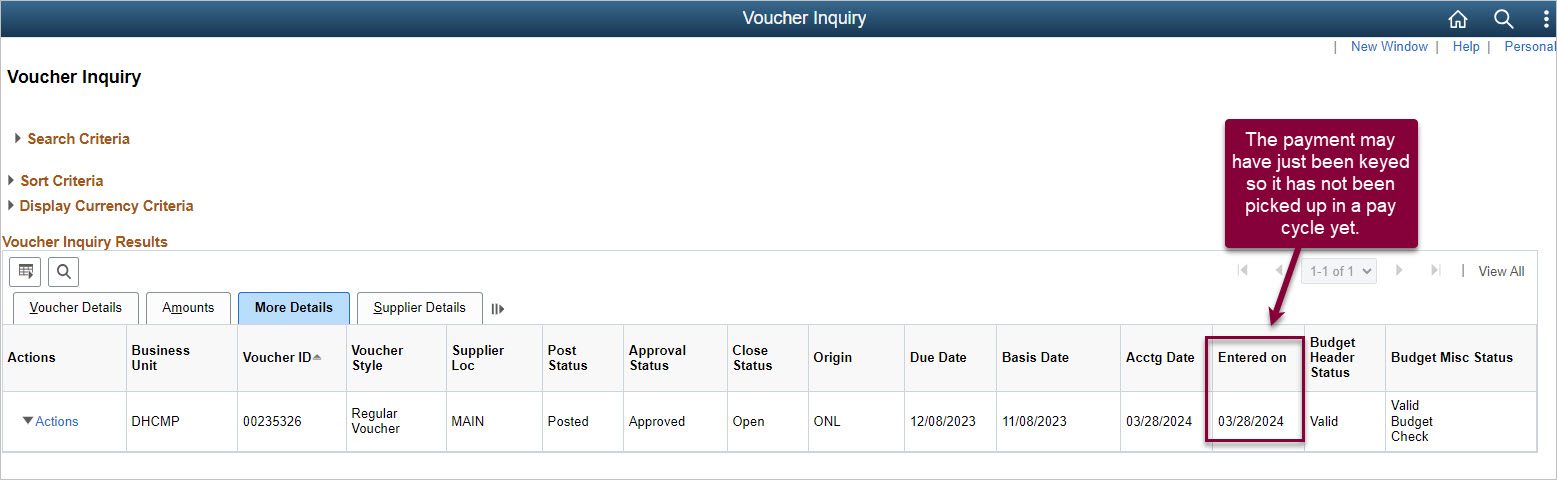
- To see the payment details, click Actions, then Payment Information.
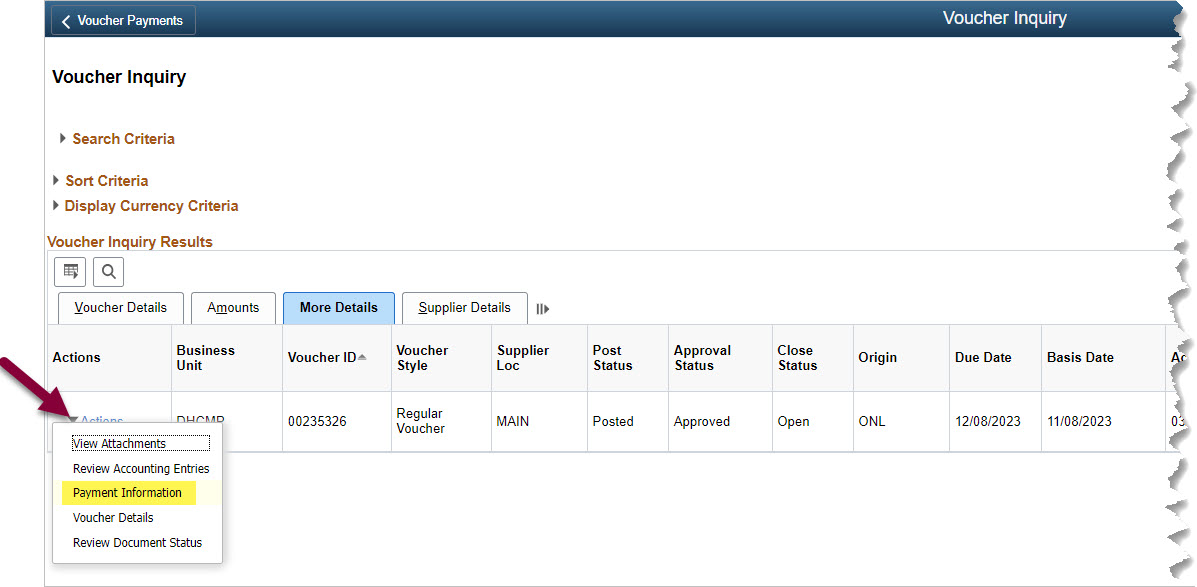 Here you will see:
Here you will see: - Payment method under Bank Account heading - CMP is check; ELEC is direct deposit
- Payment Date - the date the check was mailed or the direct deposit was initiated
- Payment Reference ID - this is the check number or direct deposit reference number
I cannot find the payment or reimbursement
If you cannot find what you are looking for
- Verify you received an upload confirmation email from Dropbox
- Contact the Accounts Payable team that is responsible for the payment:
- payables@csudh.edu – Include a copy of the invoice or Direct Pay packet in your email or provide the invoice number, payee name, and amount
- travel@csudh.edu – Travel reimbursements