Concur Mobile App
Latest News
About the Application
Concur for Mobile complements the web based solution, allowing you to manage anything expense and or travel related, wherever you are. From booking and managing itineraries to capturing receipts and submitting expense reports, you can now do it all in one app with Concur.
With the SAP Concur app, you can:
- Manage the entire travel and expense process on-the-go
- Book a flight / hotel / car quickly and easily from anywhere
- Never lose another receipt when you capture/store photos of your receipts
- Quickly review and approve reports and travel requests
- Add attendees to business meetings or meals
- See customized hotel suggestions
- Access and manage your itinerary on the road
- Integrate your itinerary with the TripIt app
How to Set Up
Video Tutorial
Step-By-Step Guides
There are two ways to set up Concur Mobile App: using an online web based platform or using a phone.
Online (Web Based) Platform
- In Concur, click Profile > Profile Settings > Concur Mobile Registration.
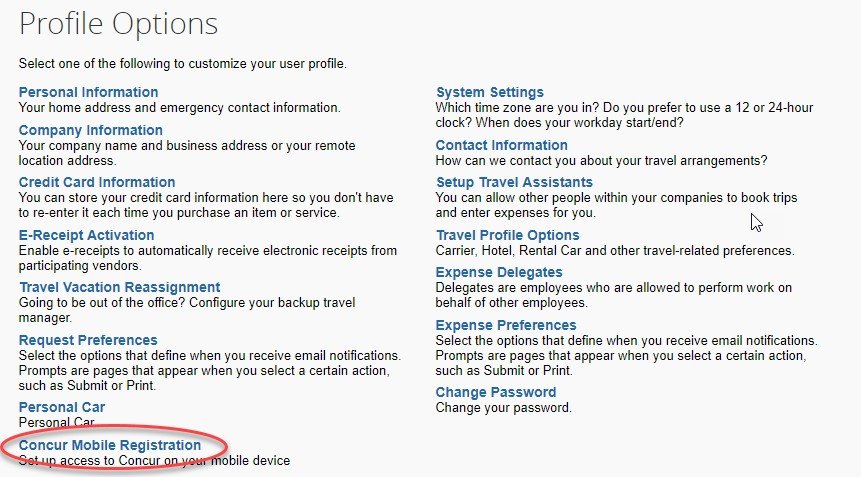
- Enter campus email and click get started button. This should generate an email with instructions on how to download app. Take note of the company code.

- Download and open SAP Concur mobile app. Sign is the company code and then enter the credentials you use every day to access your work computer/devices (SSO).
Phone (App Store)
- Download app from app store on your phone
- Open app and select “SSO Company Code Sign In”
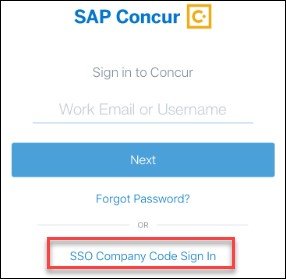
- Enter company code located in profile above
- Select Dominguez Hills from list of CSU campuses
- Enter credentials you use every day to access your work computer/devices (SSO)