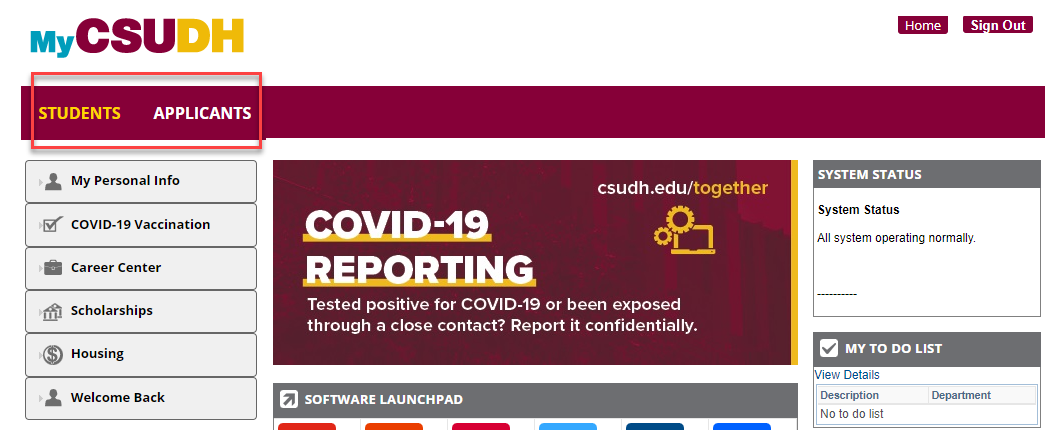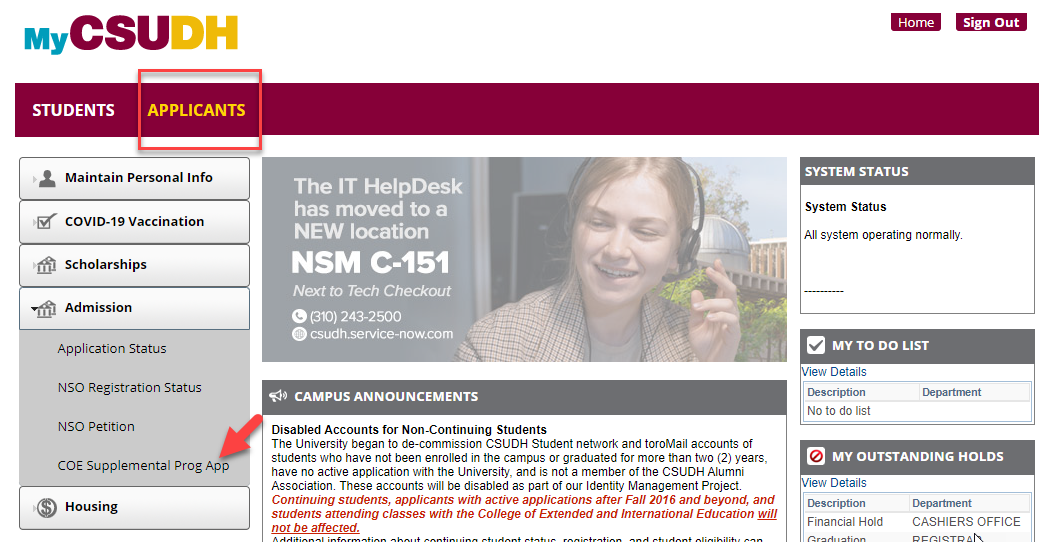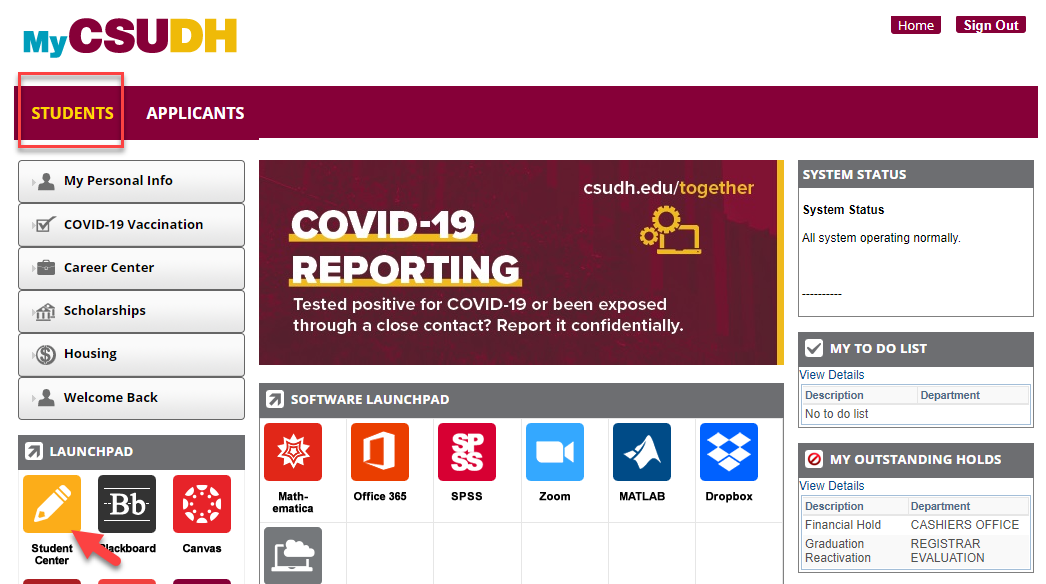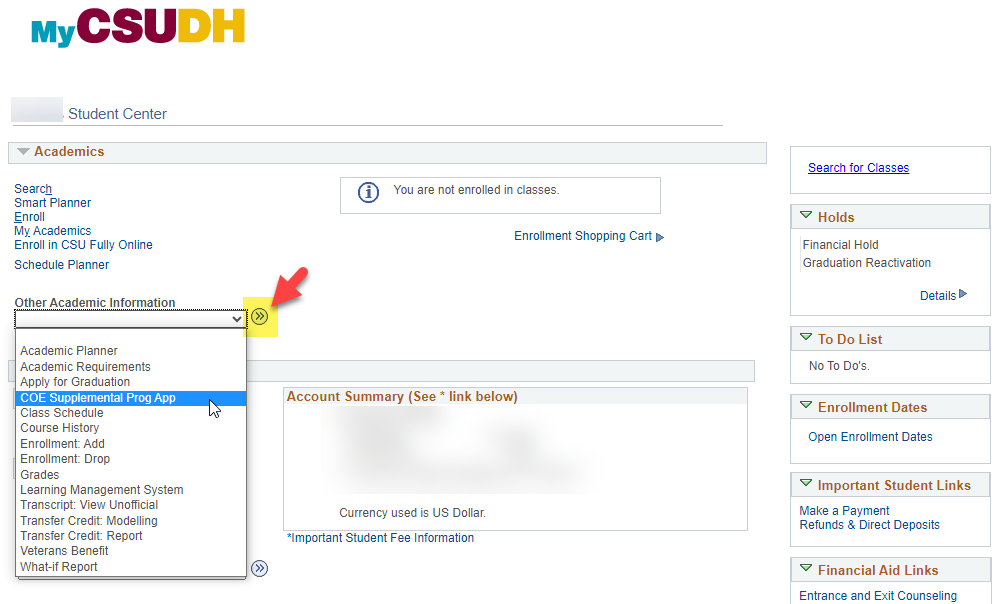Make sure you have the correct admission requirements ready for upload.
NOTE: Once you attach a document, you can only view the attachment. You cannot change what you have attached.
When ready, click the ‘Attach’ link to the right of an admission requirement. Then click ‘Choose File’ to search your device for the correct attachment. Double click your document to choose it. When the name of the correct document appears next to 'Choose File’, click the ‘Upload’ button. A message will show what has been attached. Click ‘OK’ and continue to attach the rest of the admission requirements.
FILENAME GUIDELINES: Please name your files as follows:
Nine-digit Student ID followed by underscore, then document name; i.e:
123456789_UNOFFICIALTRANSCRIPT
Please do NOT include any characters other than the underscore and period before the file extension type (.pdf etc)
Once ALL attachments have been uploaded, your application will automatically go into complete status. If ANY attachments are omitted, your application will be incomplete and will not be processed.
Why is the term selection field grayed out?
Only current open available terms will be available for selection.
I uploaded the wrong document; can I delete and upload the correct document?
No, once attachments are uploaded you cannot detach them. Uploading incorrect documents will delay the processing of your application. If you uploaded the wrong document, please email the COE Program Admissions Unit (coeadmissionsunit@csudh.edu) and include your Name, Student ID, the program and term you are applying for, along with the updated document.
I received notice that I have missing documents; how do I submit them?
If you received notice of missing documents, please forward the incomplete email along with the missing documents to the COE Program Admissions Unit.
Need help completing the application?
Information sessions are available to assist with the application process. You can find information on upcoming dates on the COE website. You can also contact Glenda Sturdivant in the Program Admissions & Credentials Unit at 310-243-3525.
How do I know my application was submitted?
Once all required documents have been uploaded, the Status display will be updated from “SSI: Self Service Initiated” to “SSC: Self Service Completed”.
Other application status codes are as follows:
"INC: Application Incomplete": Please look for an email from coeadmissionsunit@csudh.edu with more details.
"REV: In Review": Your application is in review with the admissions team.
I just submitted my Cal State Apply application; how long until I receive my information to activate MyCSUDH portal?
New CSUDH applicants will receive an acknowledgement notification email with Student ID and information on activating their MyCSUDH portal within five working days of submitting their Cal State Apply application. You can also visit csudh.edu/username to retrieve your ID.