Create a New Folder
How To: Create a New Folder (Non-Section)
- Select the folder (by single-clicking) where the new folder will reside.
In the example below, the new folder will be created in the "-training-test" folder.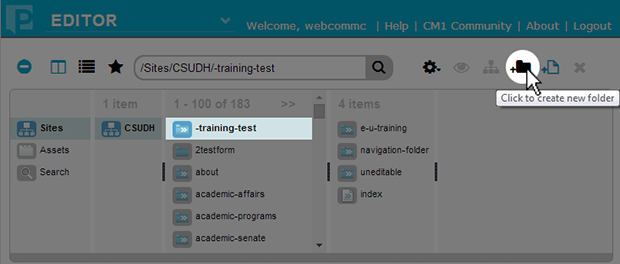
- Click the "Create New Folder" icon
 in the Finder Toolbar.
in the Finder Toolbar.
(Hovering over the icon displays the tool tip: "Click to create new folder".) - A new folder will be created and ready to rename. Type a folder name and hit ENTER.
(IMPORTANT: Please use the University Naming Standard when naming web files and folders.)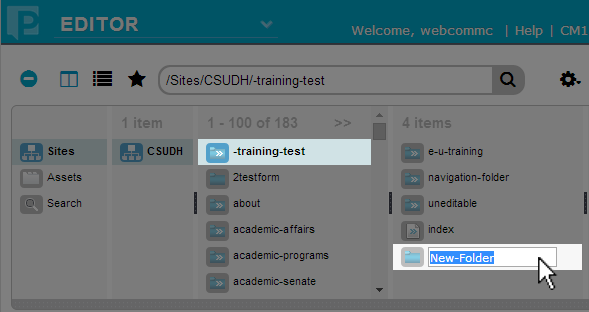
The new folder will initially appear at the bottom of the list until refreshed.