Insert Page Banner
Latest News
How to Insert Page Banner
Page banner image widget is located right below the page top navigation header.
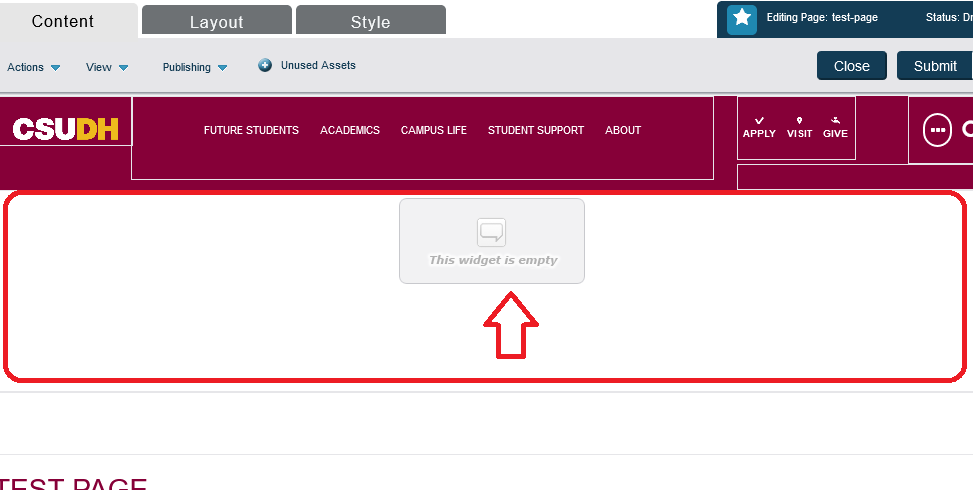
- Double click within the image widget area (circled in red in the above screenshot.)
- Click Browse in the Edit Widget Content window.
- Navigate to the folder where the images are stored in CM1 and choose the desired image file. Click OK.
- Click Save to close the Edit Widget Content.
- Screenshot below showing page banner image has been inserted.
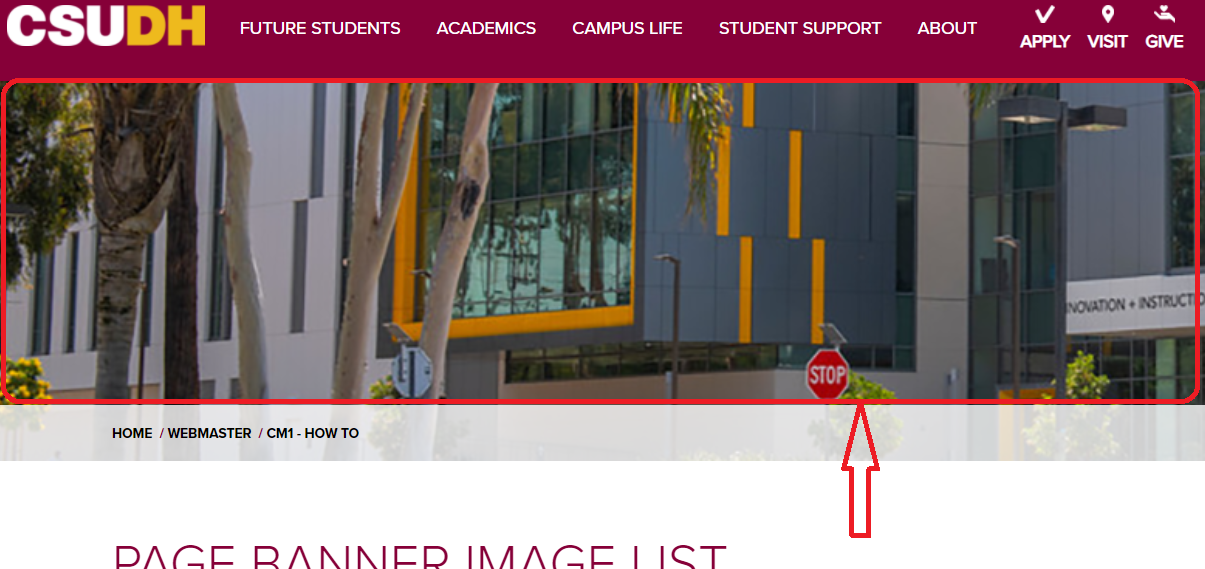
List of Page Banner Images
Page banner images are stored in CM1 assets folder, /Assets/global/images-1600x250/.
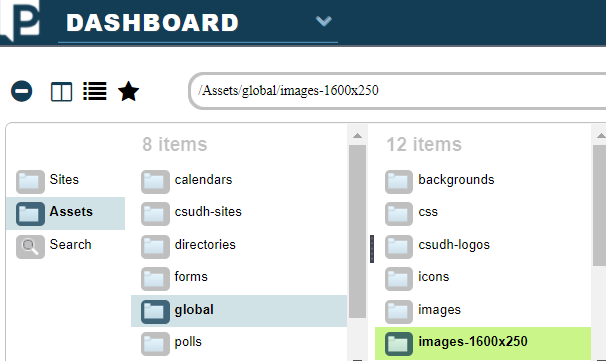
To find the file name of the banner image, hover cursor over the banner image, the URL of the image will be shown at the bottom right corner of the browser or clicking on the image to show the image in the browser tab.
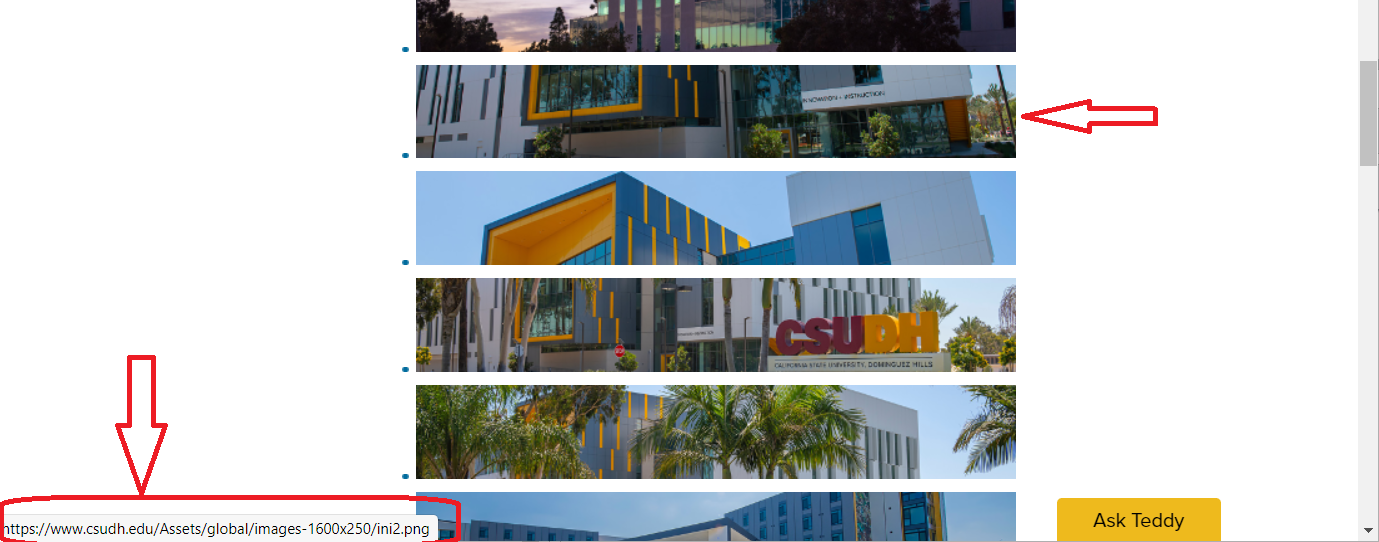
Page banner images listed below can be used on any CM1 page with the image widget right below the top navigation menu.









































