Acting as a Travel Arranger or Delegate
Latest News
Travelers may choose to have staff in their department assist them with their travel needs. There are two designations - a Travel Arranger and a Delegate. The traveler must set this up in their Concur profile.
- Travel Arranger: Can book reservations on behalf of the traveler.
- Delegate: Can create Travel Requests and Expense Reports.
If you have been assigned to work as a delegate, your delegator will define which tasks you can complete, such as booking travel, preparing reports, etc.
To Work as a Delegate
- Click Profile.
- Under Acting as other user, select the appropriate delegator's name from the drop down.
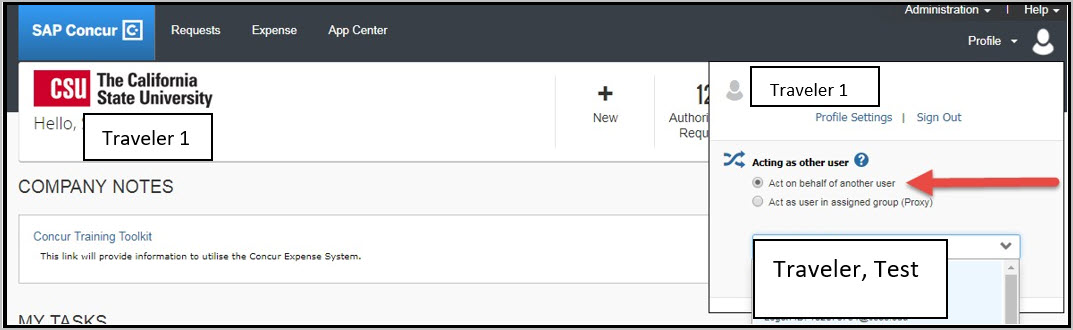
- Click Start Session.
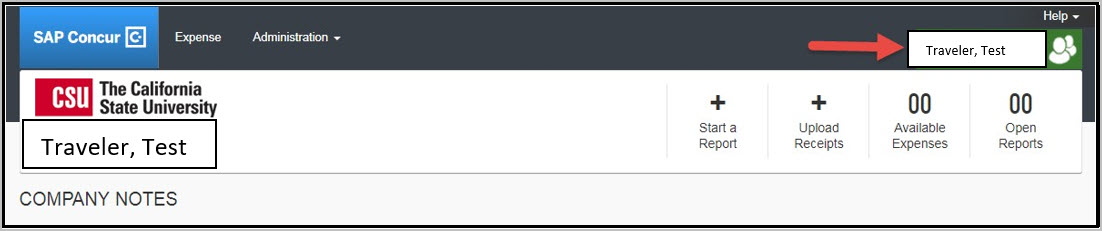
- Notice that the Profile menu now displays Acting as and shows the name of the employee you are acting on behalf.
- You are now officially working on behalf of that person. Complete the normal processes for creating the request as noted on the Travel Request site.
- Once the Request is built, the Delegate can use the “Notify Employee” button to let the traveler know the Request is ready to submit. The Traveler must certify and submit their own travel request.

- To select a different user, follow the same steps but click a different name.
- To return to your own tasks, click the down arrow next to Acting as and then click Done acting for others.
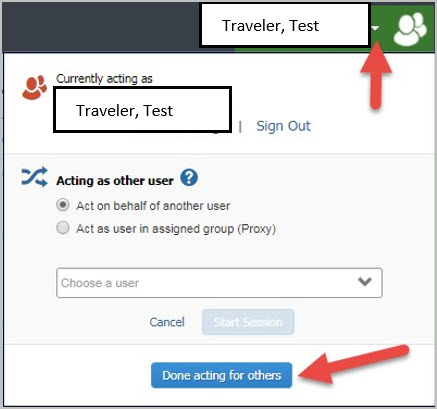
If you have been assigned to work as a delegate, your delegator will define which tasks you can complete, such as preparing reports, submitting reports, etc.
To Work As a Delegate
- Click Profile > Act on behalf of another user.
- Select the appropriate delegator's name.
- Click Apply.
[NOTE: Notice that the Profile menu now displays Acting as and shows the name you just selected.] - You are now officially working on behalf of that person. Complete the normal processes of creating reports, attaching receipts, etc. as shown on the Expense Report webpage.
To select a different user, follow the same steps but click a different name.
To return to your own tasks, click Acting as and then Done acting for others button.
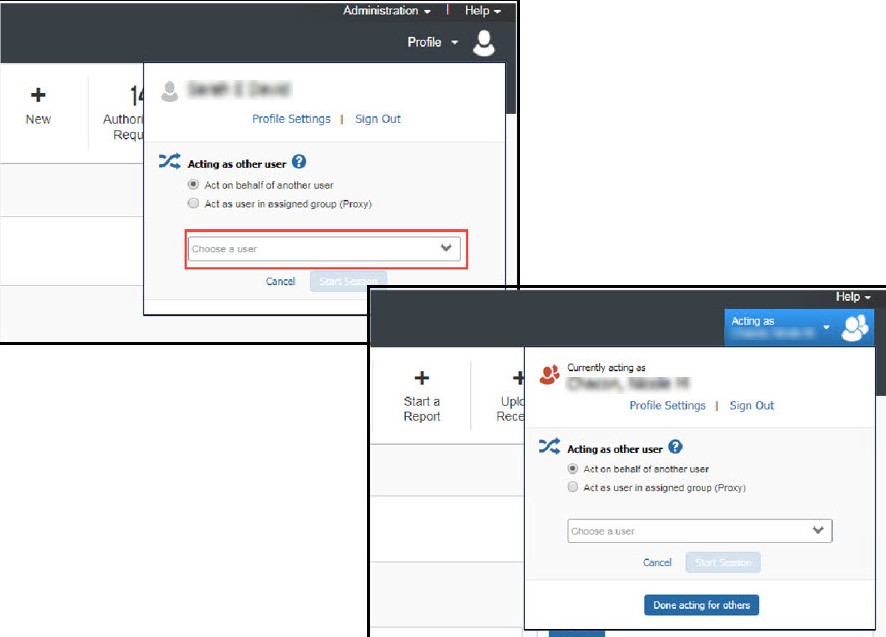
Send Receipt Images to Traveler's Available Receipts Library
The Delegate cannot set up an email account when they are delegating, nor can they use the verified email account they have set up for their own expense reports to populate another user's Available Receipts Gallery. However, the delegate can upload receipt images to Concur for attachment to the line item of the Traveler/Cardholder’s report they are acting on. The following steps should be completed during profile setup:
- The Traveler/Cardholder must verify his/her own email address in his/her profile.
- The Delegate must verify his/her own email address is in his/her profile.
- The delegate must have the correct delegation permission (can view receipts, can attach receipt, etc.). To update delegate permissions, go to:
Profile > Profile Settings > Expense Delegates > Add a Delegate > select Can Prepare and Can View Receipts. - Then, the Delegate can email receipts to receipts@concur.com with the correct image extensions and size (must be a .png, .jpg., .jpeg, .pdf, .html, .tif or .tiff file; 5 MB limit per file).
- The Delegate must put the Traveler/Cardholder’s email address in the subject line.
- The receipt will show in the Traveler/Cardholder’s Available Receipts gallery within three minutes.