Customize the Finder
How To: Customize The Finder
Expanding/Collapsing the Finder
- Click the
 icons in the Finder Toolbar to hide or show the Finder.
icons in the Finder Toolbar to hide or show the Finder.
This allows more room for the Editor View.
Resizing the Finder Vertically
- Place the cursor on the dotted lines between the Finder and the lower panel until the cursor becomes a double-arrow.
- Drag the cursor up or down to change the relative sizes of the panels.
Resizing the Finder is useful if you want to view more of the the Finder or the lower panel (Editor View or Dashboard).
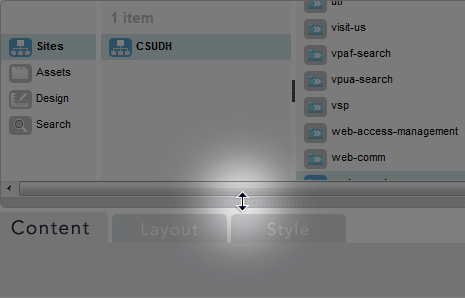
Resizing Finder Columns
- Place the cursor between two columns until the cursor becomes a double-arrow.
- Drag the cursor left or right to reduce or expand the column preceding it.
Resizing columns is useful if you want to view more columns in the Finder, or if you want to be able to see the full name of an object.
