How To: Rename Pages and Folders
How To: Rename Pages & Folders
Renaming a Page
- Find the page in the Finder and open it in Editor View by double-clicking it.

- Click the EDIT button
 at the top of Editor View to open the page in Edit Mode.
at the top of Editor View to open the page in Edit Mode. - Select Actions > Edit Mega-data in the menu at the top of Editor View.

- In the Edit Meta-data dialog box, under Page Summary, you can edit:
- File name (Please use the University Naming Standard when naming files and folders.)
- Display title

- Click the SAVE button
 .
.
Renaming a Folder
- Select the folder in the Finder by single-clicking it.
- In the Finder Toolbar, click the Configuration Menu icon
 , and select Folder properties.
, and select Folder properties. - In the Folder Properties dialog box, under General, you can edit the folder Name.
(Please use the University Naming Standard when naming files and folders.)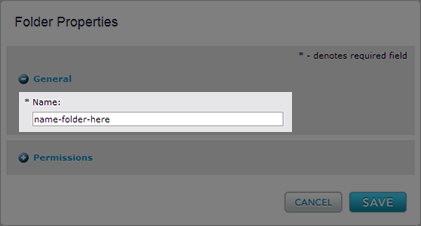
- Click the SAVE button
 .
.